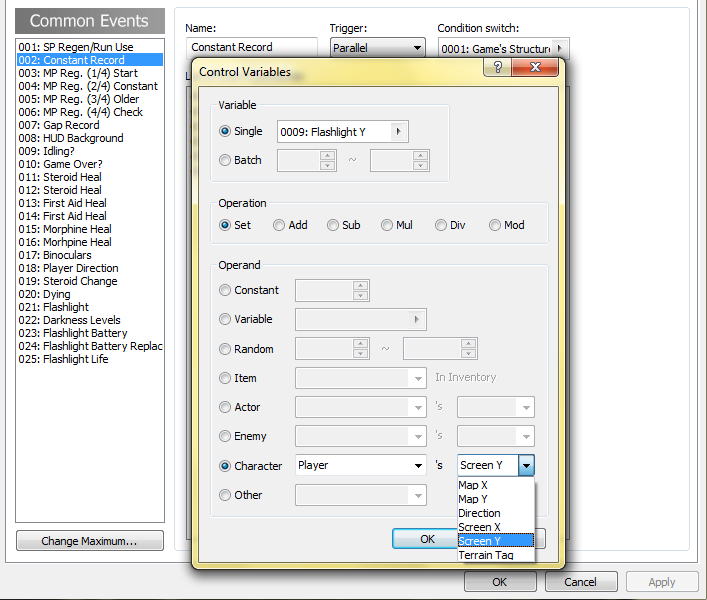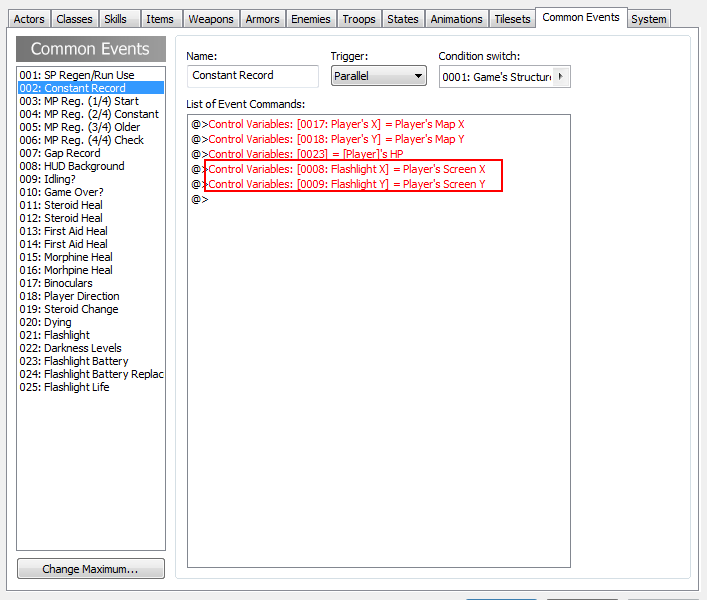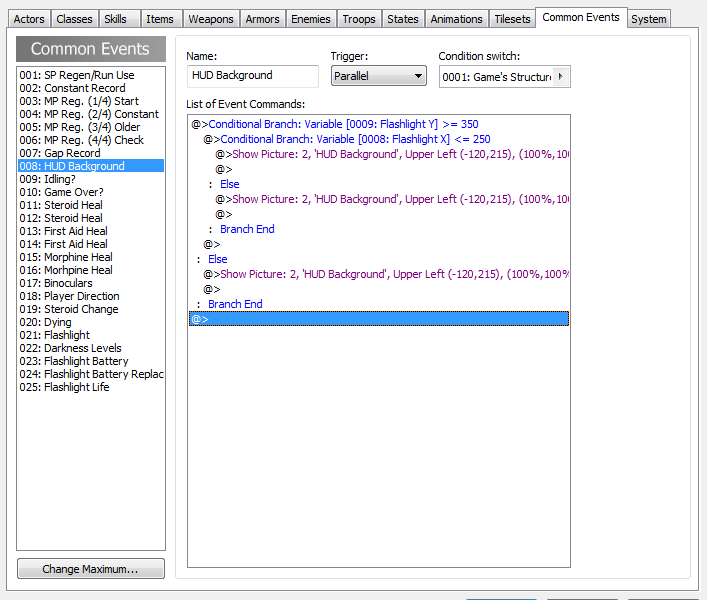Where do I insert these? What Line # of the script?
This section allows you to view all posts made by this member. Note that you can only see posts made in areas you currently have access to.
21
Script Troubleshooting / Re: Default RMXP Scene Question (Replace Black Area with Transparency?)
April 29, 2012, 05:40:29 pm22
Script Troubleshooting / Re: Default RMXP Scene Question (Replace Black Area with Transparency?)
April 29, 2012, 05:00:53 pmQuote from: game_guy on April 29, 2012, 04:25:12 pm
Like the map as a background? This should do it for Scene_Menu.class Scene_Menu
alias gg_init_map_background main
def main
@background = Spriteset_Map.new
gg_init_map_background
@background.dispose
end
alias gg_upd_map_background update
def update
@background.update
gg_upd_map_background
end
end
I am not a scripting expert so I didn't understand that wholly.
What line numbers do I insert those segments?
Insert at Line 7
class Scene_Menu
alias gg_init_map_background main
Insert at Line 19
def main
@background = Spriteset_Map.new
gg_init_map_background
@background.dispose
end
Quote from: stripe103 on April 29, 2012, 04:33:57 pm
EDIT: Game_Guy was faster than me.
Thank you anyway. Although I'm not in a learning mood for script

23
Script Troubleshooting / [RESOLVED] Default RMXP Scene Question (Replace Black Area with Transparency?)
April 29, 2012, 04:19:04 pm
Can you replace the black areas of default scenes such as Scene_Menu, Scene_Equip, etc.
with a transparent area that is similar to RMVX's menu?
My menu is just an ugly, fundamental version of the default with choices cut off
and windows re-sized.
with a transparent area that is similar to RMVX's menu?
My menu is just an ugly, fundamental version of the default with choices cut off
and windows re-sized.
25
Express your Creativity / Re: [ART] Zombies
April 21, 2012, 09:41:21 pmQuote from: Spoofus on April 21, 2012, 07:38:23 pm
I wouldn't mind doing things with that zombie nurse
Ditto.
They're cute. Cute to play with, cute to kill

26
Script Requests / Re: [RESOLVED][XP]Blizzard ABS Custom HUD Request
April 21, 2012, 02:14:59 pmQuote from: Andreavnn on April 21, 2012, 02:12:52 pm
Thanks for all your help AJNR95You must of had a bowl of Badass for breakfast this morning.

Actually, just a cold cut with a 600mg Ibuprofen and a new episode of Legend of Korra

I was in a car crash yesterday, to explain the Ibuprofen
27
Script Troubleshooting / Re: [XP] Script Configuration Questions
April 21, 2012, 01:05:44 pm
#1 I have it fixed for you
#2 I believe it has to do with the Charge of the Weapon and/or it's Penalty. I will test it for you
#3 I have never used "Tons-Of-Addons"
#4 Can't help with that
#2 I believe it has to do with the Charge of the Weapon and/or it's Penalty. I will test it for you
#3 I have never used "Tons-Of-Addons"
#4 Can't help with that
28
Script Requests / Re: [RESOLVED][XP]Blizzard ABS Custom HUD Request
April 21, 2012, 11:55:09 amQuote from: Andreavnn on April 21, 2012, 11:44:51 am
I am still having a problem, I can't seem to get the HUD to fade correctly, I am going to upload a demo and PM it to you. I made a second common event called 'setting' to help me move the HUD round you can just delete that, it is a place holder.
Alright, No Problem

29
Script Requests / Re: [RESOLVED][XP]Blizzard ABS Custom HUD Request
April 21, 2012, 10:38:43 am30
Script Requests / Re: [RESOLVED][XP]Blizzard ABS Custom HUD Request
April 21, 2012, 02:58:17 am
Don't make the variable set to a constant.
Edit it and choose the Player column in the columns below Constant.
There, it shows Map X, Map Y, Screen X, Screen Y and Terrain Tag.
Set the Screen coordinates according to the variable. If you're still having
Trouble, I will show you in 7 hours (the morning for me, I need to go to sleep)
Edit it and choose the Player column in the columns below Constant.
There, it shows Map X, Map Y, Screen X, Screen Y and Terrain Tag.
Set the Screen coordinates according to the variable. If you're still having
Trouble, I will show you in 7 hours (the morning for me, I need to go to sleep)
31
Script Requests / Re: [RESOLVED][XP]Blizzard ABS Custom HUD Request
April 21, 2012, 02:06:20 am
Yup Yup. I got every answer to that problem.
Remove the Show picture in your "Game Structure" Common Event [001]. It's
interrupting the fade process by constantly showing it in 255 Opacity.
DO NOT DELETE THE COMMON EVENT
Instead, create 2 variables in the common event that set to the Player's Screen
X and Y. You need this variable to constantly record for the fade process to work.
Remove the Show picture in your "Game Structure" Common Event [001]. It's
interrupting the fade process by constantly showing it in 255 Opacity.
DO NOT DELETE THE COMMON EVENT
Instead, create 2 variables in the common event that set to the Player's Screen
X and Y. You need this variable to constantly record for the fade process to work.
32
Script Requests / Re: [RESOLVED][XP]Blizzard ABS Custom HUD Request
April 21, 2012, 01:48:10 am
No problem 
I hope that the images in the spoiler of "Image of problem" aren't the final coordinates,
I think the HUD should be placed all the way to the bottom left so that the left fading
line touches the edge of the screen and the bottom of the [three] boxes touch the
edge of the bottom of the screen.
But either way it's great. Glad to have helped.

I hope that the images in the spoiler of "Image of problem" aren't the final coordinates,
I think the HUD should be placed all the way to the bottom left so that the left fading
line touches the edge of the screen and the bottom of the [three] boxes touch the
edge of the bottom of the screen.
But either way it's great. Glad to have helped.
33
Script Requests / Re: [RESOLVED][XP]Blizzard ABS Custom HUD Request
April 20, 2012, 11:12:30 pm
In reply to your Private Message, Yes, you can make the image mimic Z-Hud's Fading Effect.
Note that my HUD Background is larger than my Z-Hud's Bars, meaning my range will be larger
than yours, so the Background will fade before the Z-Hud's Bars.
This is what it should look like after I give you the instructions:
Here's the instructions:
Note → You must have 2 Variables, one will continously record the Player's X Screen, while the other
records the Player's Y Screen. The Player's Screen, not the Player's Map.
These variables should be put in another Common Event that runs with the "Game's Structure" Switch.
In my project, this is the 002: Constant Record Common Event where things are recorded instantly all the time.
My Game's Variables are named Flashlight Y and Flashlight X, don't be fooled, these are the Player's Screen X and Screen Y.
Step i → Create the Screen Y Check
Conditional Branch: Variable "Player Screen Y" is Greater than or Equal to Constant
The constant will be the where the top of your HUD Background is. Your Y's 0 starts at the top, the higher the
Y, the more further down the screen you are calibrating. In this quick instance, try 350.
Step ii → Create the Screen X Check, inside the Screen Y Check
Conditional Branch: Variable "Player Screen X" is Less than or Equal to Constant
This constant will be where the right end of your HUD Background is. Your X's 0 starts at the left, the higher the
X, the more further right of the screen you are calibrating. In this quick instance, try 250
Step iii → Show the "Faded Image", inside the Screen X Check
Show Picture: #2 "HUD Background" | Opacity: 75
This show picture will be the same number as your HUD Background, this way, the pictures will replace one
another rather than erasing and displaying. The "Faded Image" will be the same, but it's Opacity will be set to 75.
Step iv → Show the Image, inside the "Else" Results of both Conditional Branches
Show Picture: #2 "HUD Background" | Opacity: 255
This show picture will be your prior HUD Background, in fact, it's the same. This is simple, copy and paste your
original HUD Background's Show Picture into both "Else" Results of each Conditional Branch. This way, the image
will not fade if only X is less than, or only Y is over than. This means if the player is above but not within the image
it will not fade, and if the player is to the side but not within the image, it will not fade. It will only fade if the player
is within the image.
Step v → Pinpoint your constant variables
If you don't want me to do this, you will need to change the constants of the Player's Screen X and Y,
until the Image fades exactly when the Player touches it.
EDIT
The borders around your HP and SP Bar will not move along with the increase of the bars, you will need
to remove them for Graphic Quality. Z-Hud's Tiling Effect does not support a whole border. Meaning that
the border will not follow the entire edge of the bar, only the column itself.
EDIT 2
Here's some graphics I'd uploaded for your HUD. The background's height is changed. The HP and SP are
fit for Z-Hud's Tiling Function.
Note that my HUD Background is larger than my Z-Hud's Bars, meaning my range will be larger
than yours, so the Background will fade before the Z-Hud's Bars.
This is what it should look like after I give you the instructions:
Here's the instructions:
Note → You must have 2 Variables, one will continously record the Player's X Screen, while the other
records the Player's Y Screen. The Player's Screen, not the Player's Map.
These variables should be put in another Common Event that runs with the "Game's Structure" Switch.
In my project, this is the 002: Constant Record Common Event where things are recorded instantly all the time.
My Game's Variables are named Flashlight Y and Flashlight X, don't be fooled, these are the Player's Screen X and Screen Y.
Step i → Create the Screen Y Check
Conditional Branch: Variable "Player Screen Y" is Greater than or Equal to Constant
The constant will be the where the top of your HUD Background is. Your Y's 0 starts at the top, the higher the
Y, the more further down the screen you are calibrating. In this quick instance, try 350.
Step ii → Create the Screen X Check, inside the Screen Y Check
Conditional Branch: Variable "Player Screen X" is Less than or Equal to Constant
This constant will be where the right end of your HUD Background is. Your X's 0 starts at the left, the higher the
X, the more further right of the screen you are calibrating. In this quick instance, try 250
Step iii → Show the "Faded Image", inside the Screen X Check
Show Picture: #2 "HUD Background" | Opacity: 75
This show picture will be the same number as your HUD Background, this way, the pictures will replace one
another rather than erasing and displaying. The "Faded Image" will be the same, but it's Opacity will be set to 75.
Step iv → Show the Image, inside the "Else" Results of both Conditional Branches
Show Picture: #2 "HUD Background" | Opacity: 255
This show picture will be your prior HUD Background, in fact, it's the same. This is simple, copy and paste your
original HUD Background's Show Picture into both "Else" Results of each Conditional Branch. This way, the image
will not fade if only X is less than, or only Y is over than. This means if the player is above but not within the image
it will not fade, and if the player is to the side but not within the image, it will not fade. It will only fade if the player
is within the image.
Step v → Pinpoint your constant variables
If you don't want me to do this, you will need to change the constants of the Player's Screen X and Y,
until the Image fades exactly when the Player touches it.
EDIT
The borders around your HP and SP Bar will not move along with the increase of the bars, you will need
to remove them for Graphic Quality. Z-Hud's Tiling Effect does not support a whole border. Meaning that
the border will not follow the entire edge of the bar, only the column itself.
EDIT 2
Here's some graphics I'd uploaded for your HUD. The background's height is changed. The HP and SP are
fit for Z-Hud's Tiling Function.
34
Script Requests / Re: [XP]Blizzard ABS Custom HUD Request
April 20, 2012, 04:48:23 pmQuote from: Andreavnn on April 20, 2012, 04:27:45 pm
No it isn't a animated background, when I change the X and Y coordinates the background doesn't change with it. I have the HP and SP bars in place already.
You're background is NOT part of the script. I don't know if you know this or not, but I will tell you now.
You will need a Switch that turns on at the beginning of the game, this is usually my first switch (Switch[001]:"Game Structure")
that will associate with Common Events and Processes that will last the length of the game.
Your HUD Background is a picture that is summoned by the "Show Picture" Command.
In the "Show Picture", you are able to set the Origin to Center or Upper Left. In this case, you want Upper Left.
Your top priority, however, is the constant of the X and Y. This can be done simply with testing out with
the coordinates until you set it right in place. I'll guess your Y value will be around 300+ and your X below 50.
If you're unsure about "Numbers" in the Show Picture, it is simply a type of collage layer where the 1
is the first image, then the second images (2) is layered over it. If you wish for your HUD Background to be
behind other images, place it as a very low number (1...3), if you want to be ahead of other images
place it as a high number (45...50). Your HUD Background will never be on top of your HP and SP Bars.
35
Script Requests / Re: [XP]Blizzard ABS Custom HUD Request
April 20, 2012, 04:18:11 pmQuote from: Andreavnn on April 20, 2012, 03:44:44 pm
***EDIT*** Fixed the problem with the SP and HP bar. Graphic issues there, still can't get the HUD-Background to move around the field.
What do you mean, "get the HUD-Background to move around the field"?
Are you trying to make an animated background, or still trying to set the x and y coordinates?
FYI, the HP and SP Bars are my custom coordinates, so the Bars are already set to the bottom left
of the screen, but you have already past that phase.
Edit:
For your images, they're off for Z-Hud. If you want your Health and Stamina/Special Bar to increase
while the value increases:
Z_HP_TILING = trueYou'll have to enable Tiling, this is found in Line 54 of the Z-Hud Script
You'll also need to adjust the value of the Health Bar Scale, the more Health an Actor has,
the higher the number of the column.
Eg. Lv1:500-Lv20:3500 will need a 25ish value for the column
Your scale will fluctuate to the dimension of that Value.
→ Your current Health Bar is 114 Pixels Wide and 7 Pixels Tall
→ Your column of Health is recommended to have a Width of 1-5 Pixels, the Height does not matter
However, for this to happen, you sacrifice the unique Health Bar and the Bar will be the same all the way.
36
Script Requests / Re: [XP]Blizzard ABS Custom HUD Request
April 20, 2012, 02:03:32 pmQuote from: Andreavnn on April 18, 2012, 08:05:10 pm
HUD_Background Image
This can be done with an image you can place to the bottom right with X and Y coordinates.
You won't get it immediately, but after tweaks and continuously pressing Test Play, you'll get it.
37
Script Requests / Re: [XP]Blizzard ABS Custom HUD Request
April 18, 2012, 09:53:07 pm
The color changing in the Health and Mana bars I can't help.
But the basics can be done with Blizzard's Z-HUD. You just need to change the x and y coordinates
of the Health and Mana along with RPGManiac's Script that displays the weapon equip in HUD, that will
also need changing of the x and y coordinates. If you would like to use a better program than Microsoft Paint
(everything is better than MS Paint, FYI) then consider Paint .Net or some other Art Programs
As for a "Dash" Icon, if it's a running man, I have an image I can give you.
Edit:
This is a running man icon, you can't see it because it's a .gif only with a white color.
You can copy and paste the image to edit it, I don't think MS Paint recognizes transparency though.
But the basics can be done with Blizzard's Z-HUD. You just need to change the x and y coordinates
of the Health and Mana along with RPGManiac's Script that displays the weapon equip in HUD, that will
also need changing of the x and y coordinates. If you would like to use a better program than Microsoft Paint
(everything is better than MS Paint, FYI) then consider Paint .Net or some other Art Programs
As for a "Dash" Icon, if it's a running man, I have an image I can give you.
Edit:
This is a running man icon, you can't see it because it's a .gif only with a white color.
You can copy and paste the image to edit it, I don't think MS Paint recognizes transparency though.
38
Advertising / Re: The Legend of Korra, Korra Nation
April 18, 2012, 09:40:26 pm39
Script Requests / Re: Item Encumbrance
April 15, 2012, 06:22:33 pm
A mediocre Event System would give you the fundamental features of Item Encumbrance.
Having a Variable that sets as the whole weight that you can carry, that changed with switches;
Then you can do conditional branches, if New Weight is heaver than Total Weight, the item wont
be taken, but still remains. If your New Weight is lighter than Total Weight, than add the weight
of the item to create the New Weight. However, you would need to create a Common Event for
every single item so that when it's used, the weight would lower.
The problem with that is that it doesn't apply to selling items, buying items, weapons, armor
and enemy drops. The only way this would work is if you gain items only through events.
But since this is a Script Request, I'm not needed here.
Having a Variable that sets as the whole weight that you can carry, that changed with switches;
Then you can do conditional branches, if New Weight is heaver than Total Weight, the item wont
be taken, but still remains. If your New Weight is lighter than Total Weight, than add the weight
of the item to create the New Weight. However, you would need to create a Common Event for
every single item so that when it's used, the weight would lower.
The problem with that is that it doesn't apply to selling items, buying items, weapons, armor
and enemy drops. The only way this would work is if you gain items only through events.
But since this is a Script Request, I'm not needed here.
40
Advertising / The Legend of Korra, Korra Nation
April 15, 2012, 03:01:39 pm
I don't like Advertising. But I love this show.
So. Just. Click it.
http://sot.ag/OTM4ODg1/
Do it Do it Do it Do it Do it Do it Do it Do it Do it Do it Do it Do it Do it Do it Do it Do it Do it Do it Do it Do it Do it Do it Do it Do it Do it Do it Do it Do it Do it Do it Do it Do it Do it Do it Do it Do it Do it Do it Do it Do it Do it Do it Do it Do it Do it Do it Do it Do it
So. Just. Click it.
http://sot.ag/OTM4ODg1/
Do it Do it Do it Do it Do it Do it Do it Do it Do it Do it Do it Do it Do it Do it Do it Do it Do it Do it Do it Do it Do it Do it Do it Do it Do it Do it Do it Do it Do it Do it Do it Do it Do it Do it Do it Do it Do it Do it Do it Do it Do it Do it Do it Do it Do it Do it Do it Do it